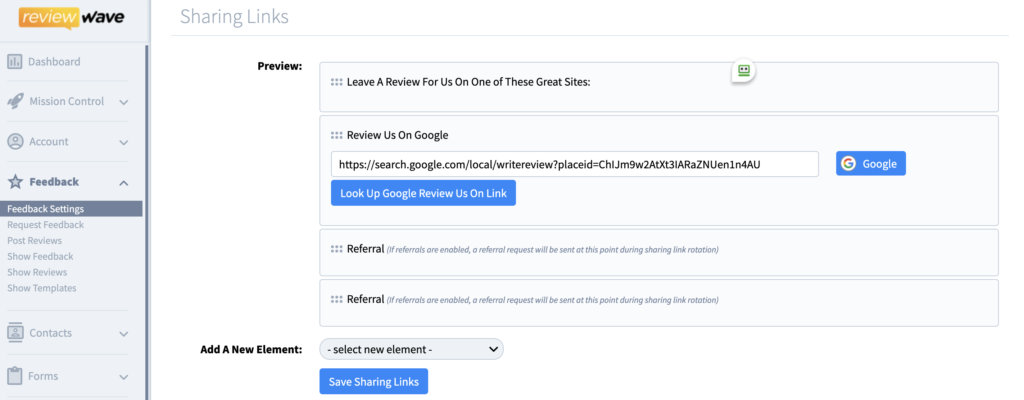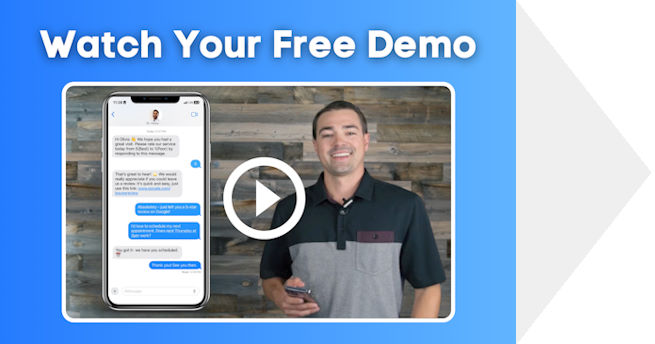Having easy access to the web has radically changed the way people search for businesses and services for almost everything today!
It’s extremely rare to blindly make a purchase or choose a service without reading at least a handful of reviews. The way you market your practice is important, but having people talk about you is a great way to grow your practice without any additional effort. By encouraging positive conversations about your business, you can quickly and clearly improve your marketing efforts; at a fraction of the cost.
You may have received an email like the one below from Google stressing the importance of sharing your Google My Business link with customers to gather reviews. If that’s not enough of a wake-up call to be more proactive about obtaining more reviews, I don’t know what else is!
Follow the steps below to make it easy and convenient for your patients to leave you reviews and start gaining new patients on autopilot!
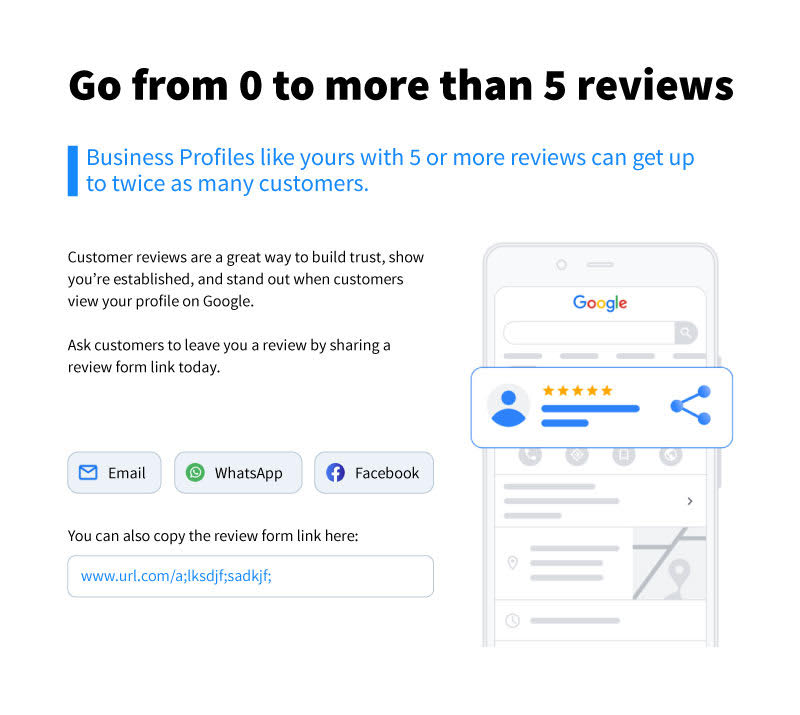 Verify Your Google My Business Account
Verify Your Google My Business Account
Verify your business so your information is eligible to appear on Maps, Search, and other Google services. Only verified businesses can respond to reviews.
- On your computer, sign in to Google My Business.
- Sign in to your Google Account, or create one. Then, click Next.
- Sign up with your business email domain since this account will be for your chain. Enter the name of your business or chain. If you have a chain, you can also select it from the suggestions that display as you type.
- Enter your business’ or chain’s address. Then, click Next.
- You may also be asked to position a marker on the location of your business or chain’s branch on a map. If your business doesn’t have a physical location but operates within a service area, you can list the area instead. Then, click Next.
- Choose how your business will display on Google Maps.
- If you serve customers at your business address:
- Enter your business address.
- Click Next. If you also serve customers outside your business address, you’ll have the option to list your service areas as well.
- If you don’t serve customers at your business address:
- Enter your business address.
- At the bottom, click I deliver goods and services to my customers → Next.
- List your service areas, then click Next.
- If you serve customers at your business address:
- Search for and select a business category. Then, click Next.
- Enter a phone number or website URL, then click Finish.
- You’ll also have the option to create a free website based on your information. It’s recommended that you provide the individual phone number or store page for each location, rather than a single centralized call center.
- Select a verification option. It’s recommended that you review your information before you request verification.
- To verify now, at the top, find the red banner and click Verify now.
- To verify later, click Verify later Later.
- If you’re not authorized to manage the Business Profile for the chain, find the person in your organization who’s authorized and continue the process.
Add your business through Google Maps
- On your computer, sign in to Google Maps.
- You can add your business in 3 ways:
- Enter your address in the search bar. On the left, in the Business Profile, click Add your business.
- Right-click anywhere on the map. Then, click Add your business.
- In the top left, click Menu Add your business.
- Follow the on-screen instructions to finish signing up for Google My Business.
Claim your business through Google Maps
- On your computer, open Google Maps.
- In the search bar, enter the business name.
- Click the business name and choose the correct one.
- Click Claim this business Manage now.
- To choose a different business, click I own or manage another business.
- Select a verification option, and follow the on-screen steps.
Generate Your Short URL Link
Create your short URL link using the steps below. This link will take your patients directly to your Google My Business account and let them leave you a review.
- On your computer, sign in to Google My Business.
- If you have multiple locations, open the location you want to manage.
- In the left menu, click Home.
- In the “Get more reviews” card, you can copy your short URL to share with customers.
Mobile
- On your mobile device, open the Google My Business app
- If you have multiple locations, open the location you want to manage.
- Tap Customers Reviews.
- In the top right, tap Share .
- Copy your short URL to share with customers.
When customers click your link, they can rate your business and leave a review.
Add Your Link to the Review Wave App
Once you have your link, you can add it to your automated review requests in the Review Wave app. Our automated review requests are sent out to your patients after you choose how frequently you wish to send them. Making it easy and convenient for patients to leave you a review and there’s no added work or awkward asks from your team!
Respond to Reviews
Replying to reviews helps you build trust with current patients and your potential new patients. Your patients will notice that you respond to them and that you value their input. Making them more likely to leave you new reviews in the future, which helps keep your reviews fresh, consistent, and relevant. Your potential new patients appreciate that you take the time to respond to reviews as well.
Even if you get a negative review, it’s always good to respond cordially. Potential new patients will often overlook negative reviews here and there if you respond respectfully.
Book a demo to learn more about how our automated review requests are the fastest and simplest way to double your practice!